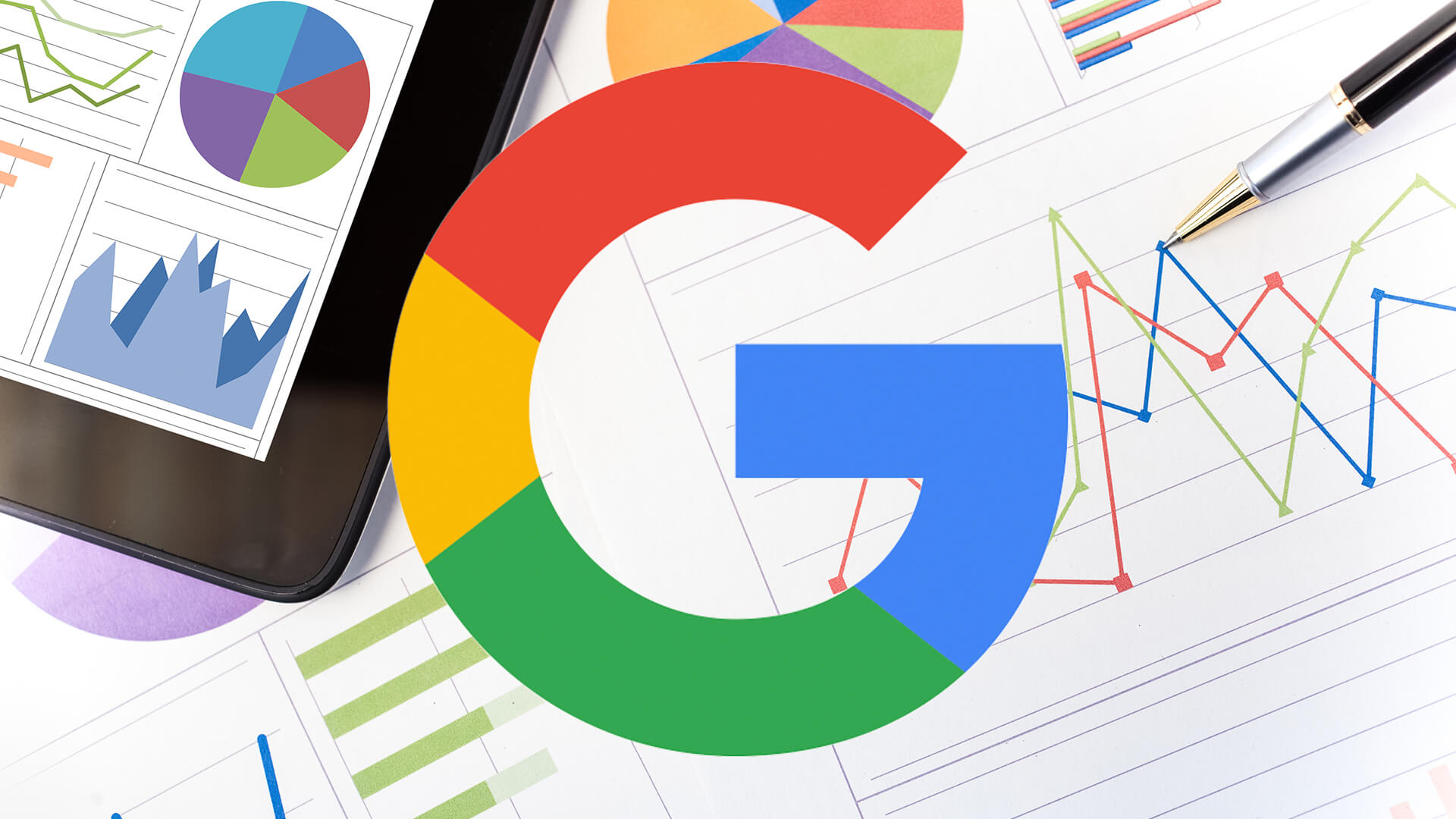With the wide variety of clients out there, you’re bound to run into the occasional DIY marketer. These marketers prefer that you teach them how to be self-sufficient rather than rely on you for every little question.
These clients can be a blessing but can also be dangerous. The challenging aspect of client management is finding the balance between empowering them to get the data they want without feeling like they don’t need you.
That’s where Google’s Looker Studio tools come into play.
Looker Studio is typically used for general reporting. The real beauty of Looker Studio is that it can be used for so much more.
By creating tools for clients, you enable them to do the actual research it takes to accomplish SEO while still providing that much-needed maintenance and guidance that comes with experience.
This article illustrates free dashboard templates you can use with your clients.
How to change the branding
Before we dive into the specifics, you may want to update the branding and logo of your dashboard. This process could not be easier.
Right-click on your logo, and you will see a menu appear. Near the bottom, select “Extract theme from image.” You will then be presented with three different color scheme options. Select whichever one you feel best represents your brand.
This will automatically change most of the colors and get you most of the way to the finish line of designing in your Looker Studio tool. However, there may still be a few charts or texts you’ll need to update.
1. Technical SEO auditing
Tracking technical SEO efforts can be difficult to visualize. Sure, you can track it in a spreadsheet, but that isn’t client-friendly.
For years, SEOs have attempted to make dashboard trackers to help show improvements in site health over time.
Luckily, our friends at Screaming Frog have finally cracked the case of the perfect technical SEO dashboard. The best part? The template is free. You can see it here.
How to copy the dashboard
To copy the dashboard:
- Click on the three dots in the top right
- Select make a copy
- Select your data source (don’t worry, you can update later)
How to set up the technical SEO tracker tool
Screaming Frog has published a helpful guide on setting up this Looker Studio tool. What they will walk you through includes:
- Setting up a scheduled crawl
- Configuring the export to a Google Sheet
- Connecting that Google Sheet to the Looker Studio dashboard
You can find the full tutorial here.
Get the daily newsletter search marketers rely on.
2. Keyword research
The presentation of keyword research takes many forms. Most recognizable is the simple spreadsheet. Some people create keyword maps for each page or topic, while others with smaller clients have a short list of keywords.
However, Looker Studio can be a powerful analysis tool for larger sites with tens of thousands or millions of keywords.
If you are working with millions of keywords, do not use Google Sheets like this example. I recommend using BigQuery to handle your keywords.
Here’s the link to the dashboard.
Step One: Setting up your source data
The first step involves importing your keyword research into a Google Sheet. To use the free template I created, you will need to include the following dimensions and metrics in your Google Sheet:
- Keyword
- Position
- Previous position
- Search Volume
- Keyword Difficulty
- CPC
- URL
- Keyword Intents
Here’s the original data source for the dashboard that you can use as an example. All data is from Semrush.
Step Two: Copy the dashboard
As we learned in the previous dashboard, you’ll want to make a copy of this dashboard and connect your data source, whether it be Google Sheets or BigQuery.
Important features of this Looker Studio tool
This tool has many unique features that can be used to help drive your on-page SEO strategy. Depending on your strategy, these features can be customized to display different types of data and categories.
Boolean Buttons
The three buttons in this tool are based on custom boolean formulas, meaning they work on true/false statements. Let’s take a look at one of them.
We’re creating a function only to display long-tail queries that start with a question word in the formula above. This formula relies on regex, with two very important symbols:
- The circumflex (^) is a regex function that essentially means, “if the keyword starts with this.”
- The pipe (|) symbol is another regex function that means “or.”
Using this formula, you can create any number of different kinds of checkboxes. I added a few keywords separated by pipes (|) to help display keywords in those categories for the SEO and PPC checkboxes.
Custom search box
The custom search box is a pretty simple but powerful feature of this tool. Not only can it quickly help you narrow down your search to identify keyword opportunities, but it can also use the power of regex to customize your search.
Intent dropdown
The keyword intent dropdown can help you filter by the intent of each keyword within the search funnel. Pretty simple, right?
Well, this filter can be easily swapped out by any dimension in Looker Studio. So if you want to swap it out for other keyword categories, this can be the perfect filter for you.
Funnel
This funnel helps visualize the true search funnel by intent. When applying other filters in this tool, the funnel and metrics above automatically update with the intents.
Link building is one of the tensest topics SEOs like to avoid with clients. Links are challenging to earn and often the hardest thing to control.
The best way to earn trust with clients and stakeholders is through transparency. Instead of dodging the data around link building, hand over the keys and let them explore the data for themselves.
This is one of the more straightforward Looker Studio tools we can create. You can pair any number of dimensions and metrics to help illustrate your point.
Here is a link to the free template.
The supporting Google Sheet I’m using is a simple backlinks analytics report from SEMrush. However, you can use your own link-building tracker to feed the report. Just make sure you add the acquisition date for the date range.
You can view the Google Sheet that’s feeding the tool here.
Conclusion
Looker Studio is one of the fastest reporting tools to stand up while still having some seriously robust features. The fact that it’s also free makes it an easy platform of choice.
But that begs the question, why go through all that trouble for clients and other stakeholders?
These tools help create a better sense of transparency, which can help improve trust. Thus, creating a better partnership between you and your stakeholders.
One of the most challenging parts of SEO isn’t the work itself but the communication of value. So from now on, think of new creative ways to demonstrate value to your clients, even if it’s just making a simple tool in Looker Studio.
Opinions expressed in this article are those of the guest author and not necessarily Search Engine Land. Staff authors are listed here.
Related stories
New on Search Engine Land